The SA account on SQL Server is just like the administrator account on Windows operating system, which has the system’s highest authority. So, for security, many users set a strong password for the SA account. While, stuff happens, if you accidently forget SQL Server sa password and cannot connect to your SQL database what can you do? This article will share you 2 methods on how to reset sql sa password on SQL Server 2005 which also certainly works with SQL Server 2008, R2/2012/2014. Help you recover your SQL SA account use.
Log in to "SQL Server Management Studio" with Windows Authentication to reset the SA password.
Step 1: Launch "SQL Server Management Studio ". (Go to “Start -> All Programs -> Microsoft SQL Server ->Microsoft SQL Server Management Studio ”.)
Step 2: Type your server name. Select Windows Authentication. Then click on Connect button.
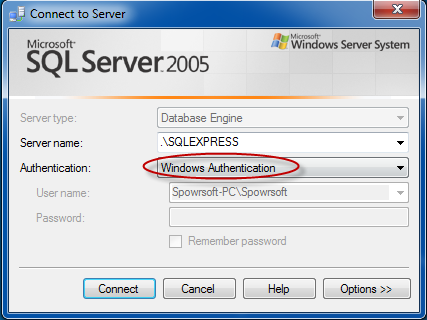
Step 3: Under the root directory of "Object Explorer", go to "Security -> Logins -> sa". Right click on sa and select Properties.
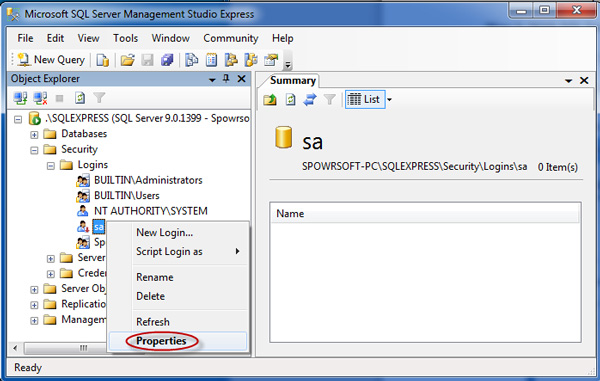
Step 4: The "Login Properties" dialog opens. Select and highlight General. Remove the unknown sa password and then type a new password. Click on OK button to save changes.
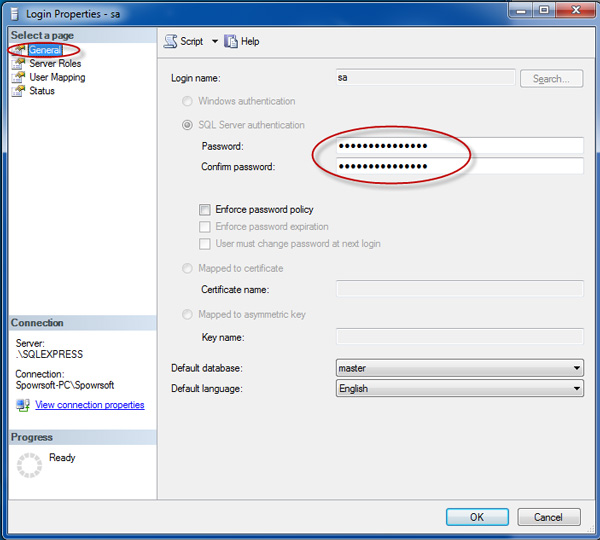
Step 5: Now the sa password has been reset successfully. Then click Status to check whether the SA account is enabled. If not, pick the Enabled. And click OK to save changes.
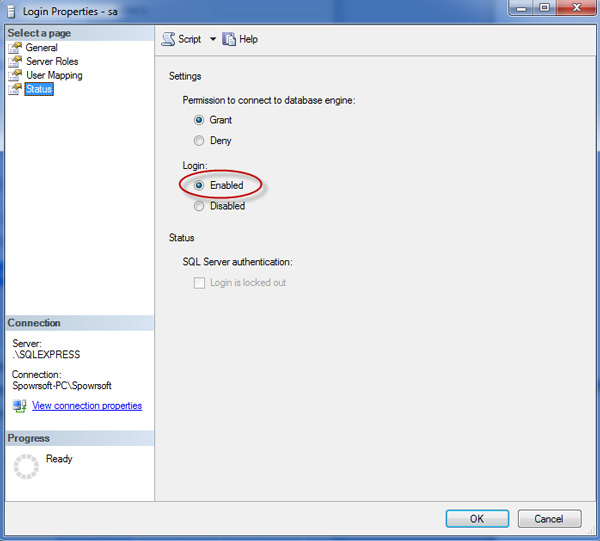
After the steps above you can connect to SQL Server with the new sa password.
Use the tiny application Asunsfot SQL Password Geeker to instantly reset sql sa and other users password on MS SQL Server 2005/2008/2012/2014. Refer to How to Use Asunsoft SQL Password Geeker for detailed procedures. Now look at the key steps:
Step 1: Stop SQL Server services by "SQL Server Configuration Manager". More detail, see how to enable or stop sql services.
Step 2: Download and install Asunsoft SQL Password Geeker.
Step 3: Launch Asunsoft Password Geeker. By click on Open File button open a SQL Server master database file (.mdf).
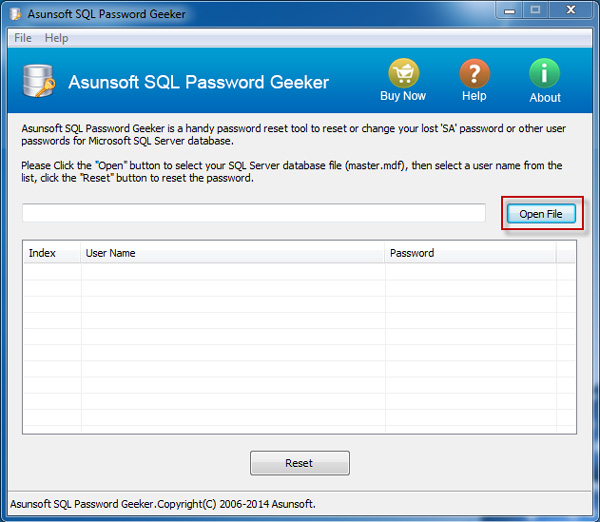
Step 4: Select the sa user whose password is unknown and then click on Reset button.
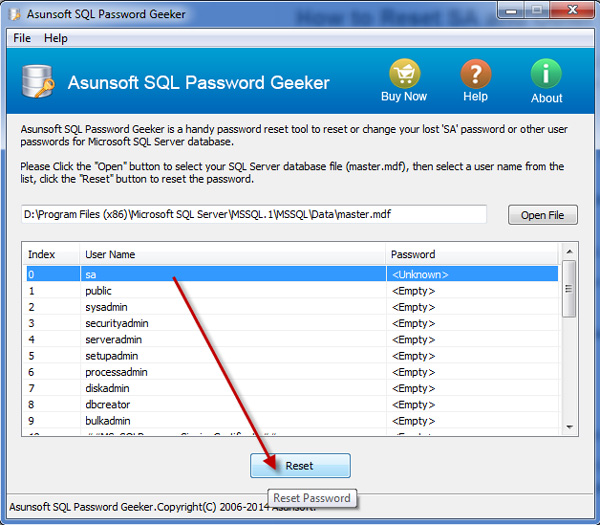
Step 5: In the "Reset Password" dialog box type a new password and click OK button.
After that, a small dialog pops up to tell your SQL sa password has been successfully reset, which means you have recovered the SQL Server SA account use. Then restart the SQL Server services and re-login with the new sa password.