Forgot administrator password on Windows 2012 RAID Server and are wondering what can you do to recover it? If you forgot administrator password to Windows Server 2012, you may find quite a lot suitable ways to save, but you may found that it is rare to find effective ways to recover forgotten administrator password on Windows Server 2012 RAID Server. Now this article aims at providing two effective and satisfactory ways for you to choose from, both also can also be applied to recover Windows Server 2008/2003/2000 administrator password. One is to recover with Asusnsoft Windows Password Geeker RAID software and the other is to recover with Command Prompt. Now let’s check out one by one.
Asunsoft Windows Password Geeker RAID software can solve a series troubles for you to reset forgotten passwords not only for Windows 8/7/Vista/XP and Windows Server 2012/2008/2003/2000 but also for Windows 2012/2008/2003/2000 RAID Server. It is easy-to-understand and easy-to-operate, asking no special computer skills. To recover your forgotten administrator password on Windows 2012 RAID Server, perform the following operations:
1. Create a Windows 2012 RAID Server password recovery disk with Asunsoft Windows Password Geeker RAID
1.1 Download Asunsoft Windows Password Geeker RAID and install it on a Windows computer you can access to as administrator.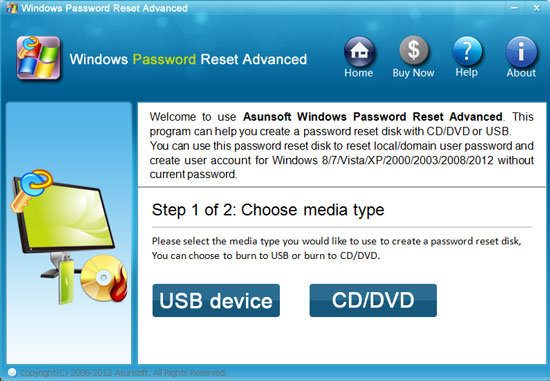
1.4 Specify the corresponding drive name you inserted and click Begin burning button to start burning.
When the burning process is 100% completed, you can take out your USB or CD/DVD disk.2. Transfer the USB or CD/DVD loaded with the password recovery software into your locked computer and make some changes from BIOS setup utility to set it boot from the password recovery disk. As for details, you can refer to the following links:
How to set a computer to boot from USB flash drive
How to set a computer to boot from CD/DVD disk
3. After your locked computer booted from the password recovery disk, reset your forgotten Windows 2012 RAID Server administrator password according to the detailed on-screen guides:
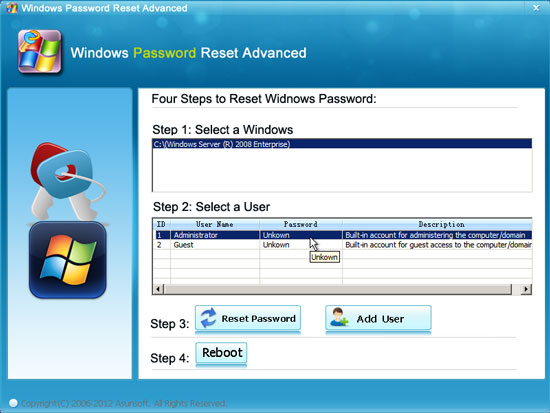
3.1 Click Administrator in the user list where all user accounts under your Windows 2012 are listed.
3.2 After you chose Administrator, you click Reset Password button to reset its password. When a message prompts you whether reset your administrator password to Asunsoft@2011 by default, you click Yes to continue.
3.3 When your administrator password has been reset as Asunsoft@2011 and shown in the user list, you click Reboot button to restart your computer, remove your USB or CD/DVD first and then click “Yes” to continue when another prompt message pops up.
When your locked Windows 2012 RAID Server restarts, you can login to it with your new administrator password Asunsoft@2011 and later after logging in, you can recover it to whatever you like.
Tips: Asunsoft Windows Password Geeker RAID also allows you to create a new user with administrator privilege to login to your locked RAID computer first and then you can recover your lost or forgotten password later or just delete that user account.
If you are confident enough in your computer skills, you can give this method a try.
1. Take out your Windows Server 2012 installation disk and boot your locked computer from it. Enter the language selection screen when it starts up. And click “Shift + F10” keys to open Command Prompt screen.
2. Find and delete osk.exe file from the partition Windows directory stored C:\Windows\System32 (C:\ is the default partition) by the following demands:
To show the osk.exe file: C:\Windows\System32\dir osk.exe on the screen
To delete the osk.exe file by typing the following commands:
C:\Windows\System 32\del osk.exe
C:\Windows\System 32\dir osk.exe
3. Copy and rename the file cmd.exe to osk.exe by the following commands:
C:\Windows\System32\copy cmd.exe osk.exe
C:\Windows\System32\dir osk.exe
4. When the above commands execute successfully, you reboot your computer and click “Ease of access” button on the bottom left. Choose “Don’t type with Keyboard” and then click “Yes” to go on.
5. When your locked computer starts, the Command Prompt window appears automatically. And now you can recover your forgotten administrator password with net user command.
Typing “net user” first and press Enter. Then all the user accounts under the Windows 2012 system will be listed out.
Typing “net user administrator newpassword” and press Enter to reset its password
Besides, you can also create a new administrator account with net user command like the followings:
“net user administrator password/add” and press Enter
“net local group administrators administrator/add” and press Enter
6. Now you can login in your Windows 2012 RAID Server with the new password or with the newly created administrator account.
These two methods are all useful with its own advantages and disadvantages, and you can compare the two and choose the one suitable for you. Good luck!