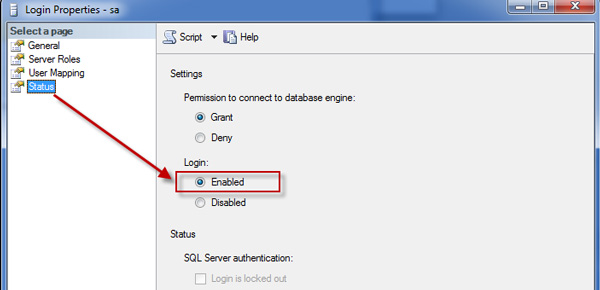"I accidently forgot the SA password on SQL Server 2008 and cannot connect to the SQL database. How can I retrieve the sa password and re-login to SQL Server. I don’t want to reinstall SQL Server. What are the quicker solutions? Thanks in advance!"
This is a post I just saw. I suppose many SQL Server users have ever encountered the above situation. Here I would like to share 2 solutions to change/reset SQL Server 2008 sa password when forgot it. Help you unlock the SA account.
It should be the quickest and easiest solution to use Asunsoft SQL Password Geeker when forgot SQL Server sa password. With it you can instantly change an unknown sa password to a new one by only one Reset button. More details in How to Use Asunsoft SQL Password Geeker. You just need to:
1. Download and install the Asunsoft SQL Password Geeker.
2. Stop SQL Server 2008 services. See how to enable or stop sql services.
3. Launch Asunsoft SQL Password Geeker to open a SQL Server master database file.
4. Change sa password by Reset button.
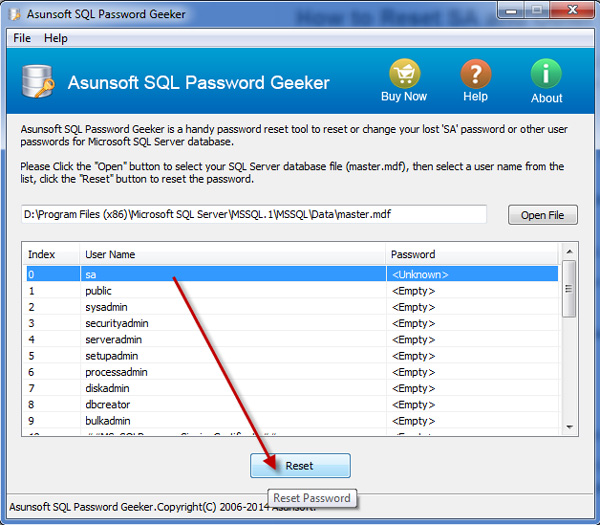
Note: After the steps above, SQL Server sa password should have been changed successfully. Then don’t forget to restart your SQL Server services before you login SQL server with the SA account.
If you don’t want to use any third party applications, you need to install SQL Server with installing Microsoft SQL Server Management Studio, with which you also can easily change the SQL server sa password after you have forgotten it. You just need to:
1. Launch "Microsoft SQL Server Management Studio".
2. Log in to "Microsoft SQL Server Management Studio" with Windows Authentication mode.
3. In the Object Explorer expand the root directory and get to Security -> Logins -> sa. Double click on the sa.
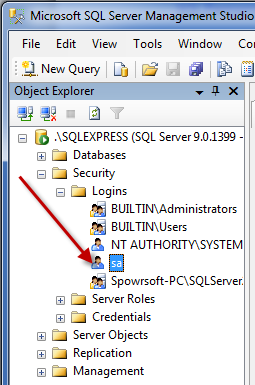
4. On the Login Properties dialog, delete the sa unknown password and enter a new password.
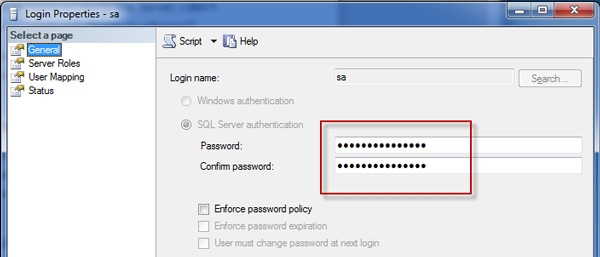
The next step is to check if the sa user status is Enabled. If it is disabled you will never successfully connect to your SQL Server with the SA account even after you have successfully reset its password.