Generally, there are more than one user accounts in every Windows system, but they have different rights. Standard user account allows you to login to your Windows, while administrator account still have privileges to install software, change some of the more dangerous settings and manage other users’ login passwords. Then what if you forgot your administrator password or else you don’t have administrator privileges and the administrator privileges belong to someone who is no longer a part of your life? You may find ways to gain administrator rights without remembering or knowing password. There are a number of ways to gain a password protected administrator account. Now here in this article I will offer one for your reference.
Asunsoft Windows Password Geeker has three versions which suit for different Operating Systems. Windows Password Geeker Personal will fix your problem easily if your PC runs Windows 7/Vista/XP/2000. Windows Password Geeker Professional can fix easily for Windows 2008/2003 besides the former versions. And Windows Password Geeker Advanced can reset password for all Operating System including the two latest Windows Server 2012 and Windows 8. You choose one version and here we take Asunsoft Windows Password Geeker Advanced as an example.
Preparations: Before we start to use Asunsoft Windows Password Geeker Advanced to bypass administrator password and gain administrator rights, we have to make two small preparations. One is that you have to prepare another computer you can access as an administrator. And the other is that you have to prepare yourself an available USB or CD/DVD disk.
Step 1: Download the Asunsoft Windows Password Geeker Advanced from its official website http://www.asunsoft.com/windows-password-geeker.html and install on the computer you prepared.
Step 2: After you have installed the software already, now you start to burn it to the USB or CD/DVD disk to make it the Windows password reset disk. Specific steps are as follows:
Plug in your USB flash drive or CD/DVD disk into the computer. Start the installed software and its main interface will pops up.
You choose USB device or CD/DVD as the media type to burn.
After you choose your drive name from the pull-down list, you click Begin Burning button to burn.
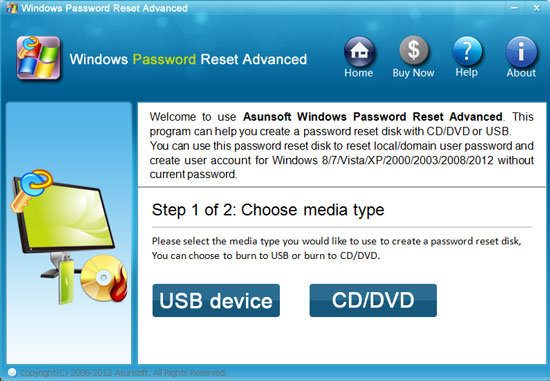
When the burning process is 100% completed, you take out your USB or CD/DVD.
Step 3: Transfer your USB or CD/DVD to your locked computer, start your computer and change its boot device order to boot it from the USB or CD/DVD. To boot your computer from USB flash drive or CD/DVD disk, you can learn more details from the following links:
How to set a computer to boot from USB Flash Drive
How to set a computer to boot from CD/DVD-ROM
Step 4: When your computer boot from the Windows password reset USB or CD/DVD disk, the software will start automatically, and you can reset your administrator password according to the on-screen steps.
Select your corresponding Windows system from the system list.
Select Administrator when asking to select a user.
Click Reset Password. And click Yes to confirm reset.
If your system is Windows 8/7/XP/Vista, your administrator password will be reset as Blank by default.
If your system is Windows Server 2012/2008/2003/2000, then your administrator password will be reset as Asunsoft@2012 by default.
After your administrator password has been reset successfully, you click Reboot. When a prompt window appears, you eject your USB or CD/DVD and click Yes to confirm restart your computer.
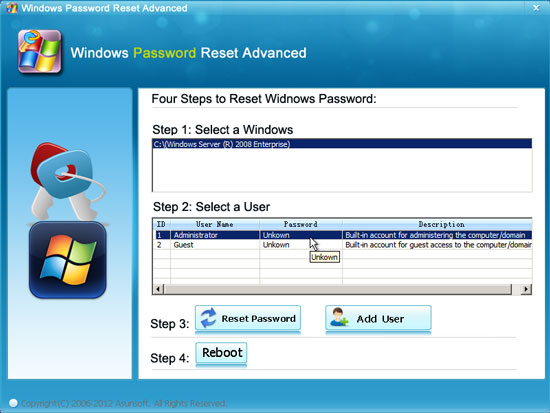
Or else, Asunsoft also allows you to create a new user account with administrator privileges by clicking Add User, and then you input a new user name, its password will be either blank or Asunsoft@2012 by default. So that you needn’t to reset or remove the original administrator password but have administrator rights on that computer.