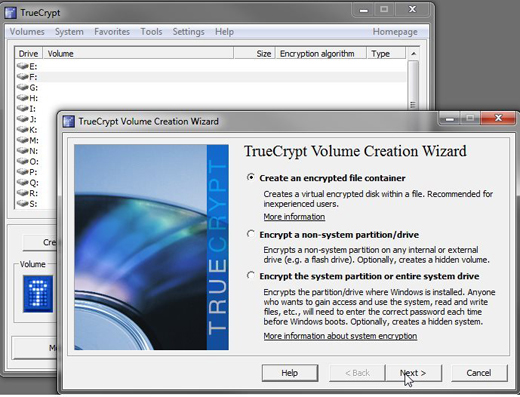If there are important data or private information stored in your computer, you will never want others to access to your computer. Or in order to supervise your children’s study and limit his or her time wasting on playing computer. Or imagine that you stayed up writing your working report and forgot to power off your computer. Next morning when you woke up, you find all you wrote has gone somehow. There are similar situations that we are not willing others to use our computer, but it is awkward for us to deny. Now this article offers recommendations for you to keep others off your computer or off some important and sensitive data in your computer.
To keep others off your computer and other important data in your computer, refer to the following recommendations.
The first thing you can do is setting a secure password to protect your own user account. You can do this easily in Control Panel. Click Start button to enter Control Panel, select User Accounts and Family Safety, and further select User Accounts. Then you select your user account and you will see the option to create a password if you didn’t create a password for your administrator account. That’s quite easy.
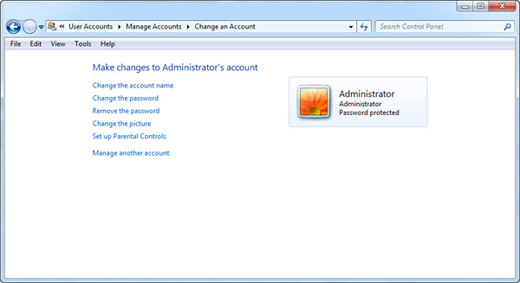
In case someone has to use your computer and you cannot deny, a good choice is to activate the built-in Guest account. This practice allows your friends to access to your Windows without a password but with quite limited permissions. They have no rights to change settings, install software, access to your files and so on. It is quite easy to operate from User Accounts applet, just click Manage another account, click the Guest and click Turn on button. When your friend has to use your computer, you can select the Guest account to login.
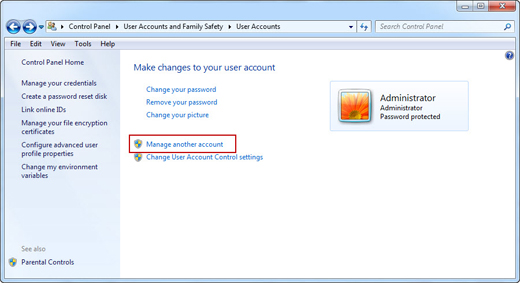
If you are afraid of others access to your computer during your short leave, you can have other options to prevent others from your data. You can easily use keyboard to lock your system by pressing Ctrl + Alt + Del combined keys and when the task manager appears, you select Lock the Computer option. Then your computer will be locked temporarily. When you are back you press the combined key again and input your password to login.
If it is because you have some too private files in your computer that you are unwilling others to access to your computer, then it is not at all worth it to make others feel that you are mean. You can just keep them encrypted partly. To do this, you only need find yourself some free encryption software, such as Truecrypt. You download and install it. And it will meet your requirement by generating an encrypted file container.