As a proverb goes, while the priest climbs a foot, the devil climbs ten. The hacker technology advances with the development of IT technology. So you should never underestimate the risk of surfing the Internet. Especially when it is involved with money transaction, you cannot be too careful in case of an opportunity to hackers, identity thieves or other bad guys. So here to protect your important data in your PC, you needn’t an expert staff, a large budget or expensive consultants, only four small security tips can fix. Action right now!
In order to protect your important or confidential data in your PC, the first step is to keep hackers or other unsavory persons out of your computer.
Setting a robust password is first choice. Selecting a general password can effectively stop average computer users from your computer, but it does nothing to stop hackers. So it makes sense to select a stronger password which is long and complex enough for you.
In addition, form the good habit to lock your PC when you step away from it for a short time to avoid any possible opportunity for others’ access. You can easily do this by pressing Ctrl + Alt + Del combined keys. Never underestimate this small practice which not only prevent your data from being peeped but also prevent others installing malware or changing settings on your computer during your absence.
Though you have set a password for your computer, it cannot be guaranteed that your password will not be cracked. This step is crucial because system passwords alone offer no defense against hackers’ accessing to the hard drive from another computer, so we have to add additional insurance just in case. That is to encrypt all your confidential files. Considerately, Microsoft has provided a built-in option for you already.
1. Click Start button to enter Control Panel;
2. Select System and Security item and later choose BitLocker Drive Encryption item. Then you can see the following screenshot.
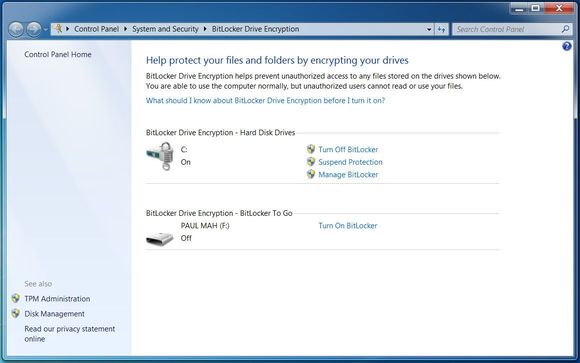
3. Then you just Turn on BitLocker to lock your hard drive.
It works on the Ultimate and Enterprise versions of Windows 7 and the Ultimate and Professional versions of Windows 8.
Besides the option BitLocker Drive Encryption – Hard Disk Drives, you may see and wonder what is the BitLocker Drive Encryption – BitLocker to Go for. It is used to protect data stored on portable storage devices and can prevent lost or stolen storage devices from becoming liabilities. As long as a portable storage device has been encrypted, it can be subsequently used on all supported Windows operating systems even systems edition without BitLocker function.
If your Windows system is Windows XP or Windows Vista, then I’m afraid you have to install a BitLocker to Go app, or else it cannot recognize the storage devices encrypted with BitLocker to Go.
Your computer having the latest software updates and security patches speaks. Confirm that Windows Update is correctly configured to download updates automatically. Besides, you have to check for errors or failed updates frequently. It is equally important to check software that is the target of attack.