Many people and company are using Windows Server 2012/2008/2003/2000 as a workstation. This means a group of computers and devices on a network are administered as a unit with common rules and procedures. And the server computer manages these computers through its admin account and password on Active Directory. It is very important for you to insure security of the admin password.
What if you forgot Windows domain password, what can you do? There are two situations, if you forgot Windows domain common user password that you can login the Server Computer as administrator and reset windows domain password by openning Active Directory Users and Computers dialog box. However, it is so troublesome in case that you lost Windows domain administrator password. You may aware of that there are many Windows pasword recovery methods can be found on internet, but note that most of these methods just can be used for Windows local user password recovery. For Windows domain password recovery(Active Directory Domain Password Recovery), you need another special method.
In order to help people solve this problem, Asunsoft corporation has released an effective password recovery tool, Windows Password Geeker Advanced, which can help you easily recover Active Directory domain administrator password and user password for Windows server 2012, 2008, 2003, 2000. Besides, it can recover domain user password for people who used Windows 7, Vista, XP as a domain user. It is powerful that you also can use it to reset Windows 8/7/Vista/XP/2008/2003/2000 local administrator/user password without losing anything and no technical knowledge required.
1. Recover Domain administrtor password by resetting its password
2. Use Windows Password Geeker Advanced to Create a new Domain Administrator account.
Now let's see how it works:
Three steps for Windows Domain Password Recovery:
Requirements:
Step 1. Purchase and install Windows Password Geeker Advanced full version on another available computer. Run the software to create a password recovery disk.
After you click Buy Now button on our website, it will navegate you to another order platform, Swreg, which is one of the most popular e-commerce platform of world. You will receive a e-mail with download link in it when you successfully process the purchasing. The procedure is easy and secure.
You can create a password recovery disk with CD/DVD or USB Flash Drive, now run the software.
1. Insert a writable CD/DVD or plug in a writable USB flash drive and elect Burn to CD/DVD or Burn to USB Device option
2. Choose the drive name from the pull-down list. Click Begin Burning button to start burning.
3. You will successfully complete the burning in one minute, then transfer the disk to the Server Computer.
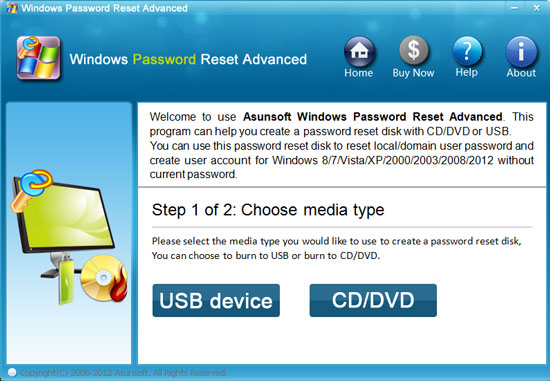
Step 2. Insert the password recovery disk to the "server computer" and set it to boot from CD/USB via BIOS SETUP.
If you have question about BIOS SETUP, please refer to some cases by clicking the following links:
How to boot your computer boot from CD/DVD.
How to boot your computer boot from USB flash drive.
Step 3: Recover Windows Server domain password(Active Directory password recovery).
Wait for a moment, Windows Password Geeker Advanced will start automatically and display an friendly interface for you.
Section 1: Recover Windows server domain administrator account password by resetting it.
Option 1: Reset the domain administrator account password.
1. When the interface appears, select your Windows system from list.
2. Click Administrator account from users list.
3. Click Reset Password. When a confirm massage pops up, click YES.
Note: In order to meet the password policy requirement, this software will set the password to Asunsoft@2012 by default.
4. Now you can click Reboot button to restart your computer. When a dialog box pops up, eject Windows domain password recovery disk first, and click Yes to restart, then you can logon your domain as administrator with the new password.
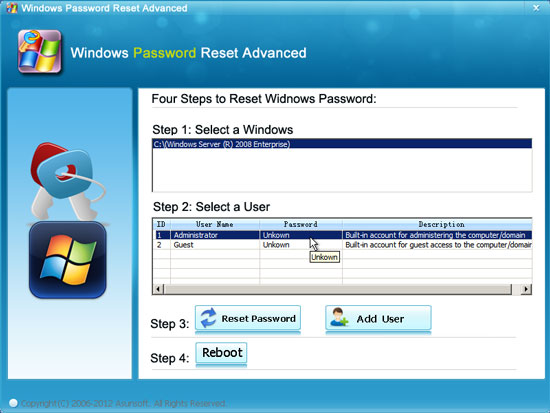
Option 2: Reset other Windows server 2000/2003/2008/2012/8/7/Vista/XP domain user password.
1. After resetting the domain Administrator password, you can log on Windows server 2000/2003/2008 as administrator.
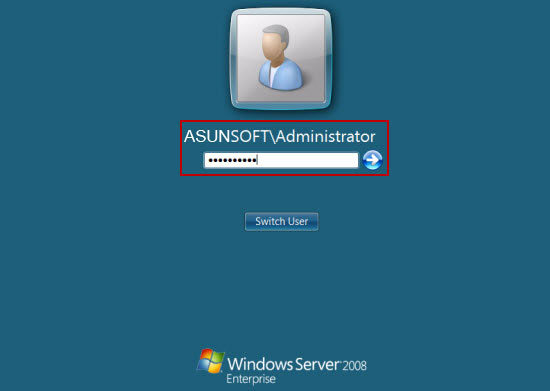
2. Open Active Directory Users and Conputers to reset whichever domain user password(include Windows server 2008/2003/2000 or Windows 7/Vista/XP).
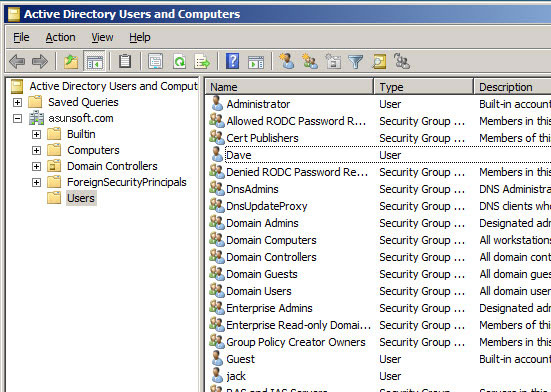
You also can reset a domain user password by using Windows Password Geeker Advanced, follow these steps:
1. Click Add User button, type in your user name (here we take Dave for example) in the user name box when a dialog appears and click OK.
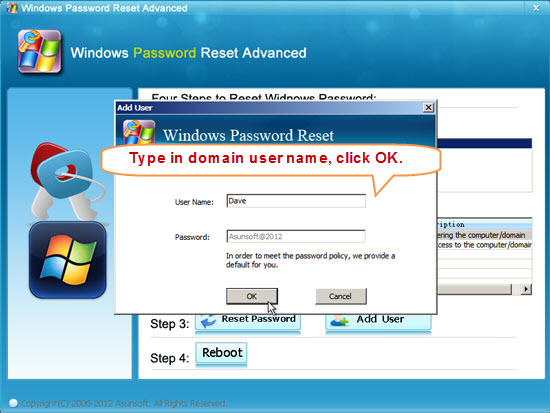
2. Your domain user Dave will appear in the user list and its password has been reset as Asunsoft@2012.
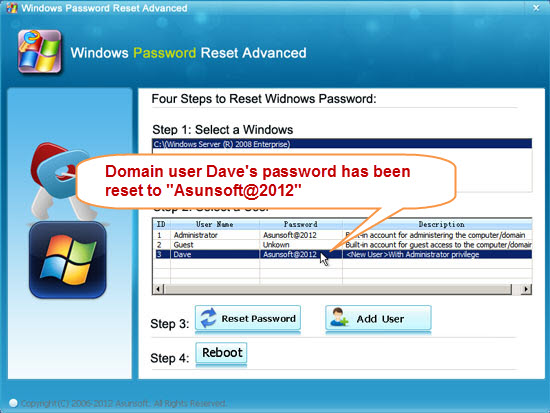
3. Clik Reboot button, when a confirm massage pops up, eject your domain password recovery disk first and click Yes to confirm restarting. After rebooting, you can log on your windows with new password.
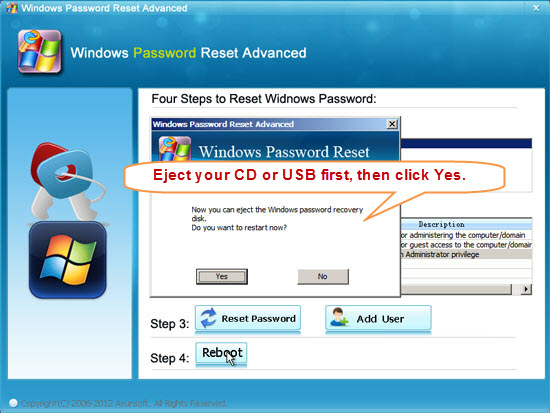
Section 2: Recover the password by creating a new domain administrator account.
Asunsoft Windows Password Geeker supports creating new local/domain administrator account to Windows system offline. If you forgot your domain administrator name and password, this function will helpful for you! The procedure is very simple.
1. Click Add User button, type in a new user name when a dialog pops up and click OK.
Note: Please make sure that the name is different from other exisiting users. Or else you have just reset a exisiting user's password.
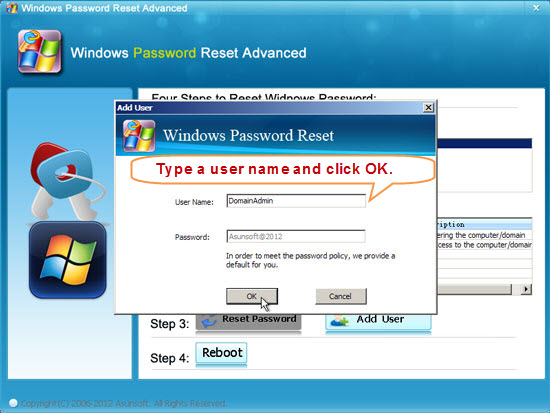
2. Your new domain administrator DomainAdmin will appear in the user list and its default password is Asunsoft@2012.
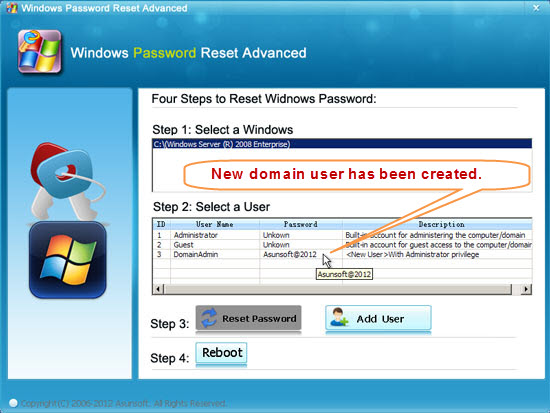
3. Clik Reboot, when a confirm massage pops up, eject your domain password recovery disk first and click Yes to confirm restarting.
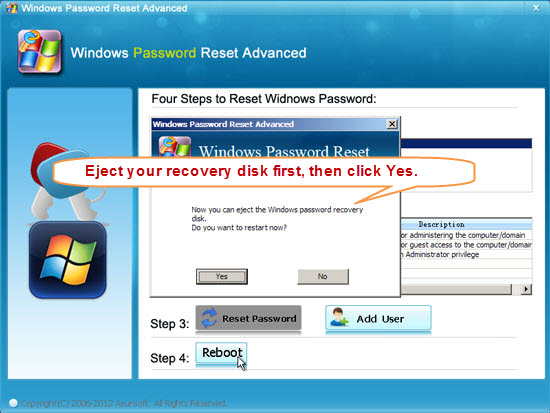
After rebooting, you can log on domain with new Administrator account and reset other users' password easily.
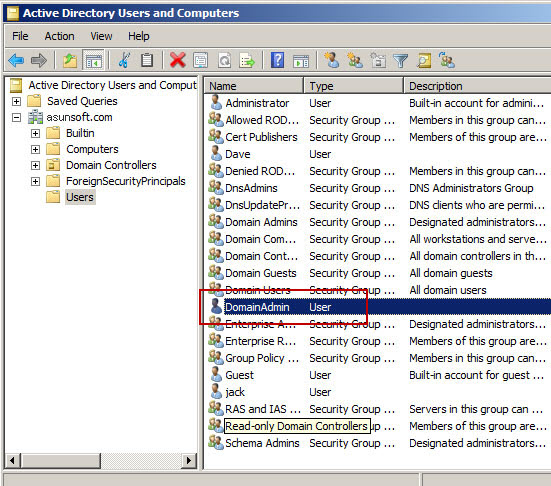
What's more, you also can use Windows Password Geeker Advanced to recover forgotten Windows 8/7/Vista/XP password or Windows server 2012/2008/2003/2000 local administrator/user password instantly.