If you cannot remember the login password for Windows Server 2012 (R2) and locked out of your computer, you should try the ways described in this article to recover the forgotten password for administrator account before factory reset the computer or reinstall windows 2012 system.
You would use Windows Server 2012 as a Server to perform management. However, if we forgot Windows server 2012 administrator password, we cannot carry out our work smoothly. This article will show you the newest way to reset Windows Server 2012 admin password including local and domain administrator password.
1. Download "Asunsoft WIndows Password Reset Advanced" on any other computer and install it.
You can download the full version after purchasing Windows Password Reset Advanced, and then install it on Windows 7, Vista, XP, 2008, 2003, 2000.
After you click Buy Now button on our website, it will navegate you to another order platform, Regnow, which is one of the most popular e-commerce platform of world. You will receive a e-mail with download link in it when you successfully process the purchasing. The procedure is easy and secure.
2. Run the software to burn itself to a bootable CD/DVD or USB flash drive.
Note: You have to do this on another computer.
Option 1: Create a Windows server password recovery disk with USB.
1. Plug in a writable USB Flash Drive and choose USB Device.
2. In second step, select your drive name from the pull-down list. Click Begin Burning button, the burning process will start.
3. Burning completed successfully, take out you USB Flash Drive.
Option 1: Create a Windows server password recovery disk with CD/DVD.
1. Plug in a writable CD/DVD and choose CD/DVD.
2. In second step, select you drive name from the pull-down list. Click Begin Burning button, the burning process will start.
3. Burning completed successfully, take out your CD/DVD.
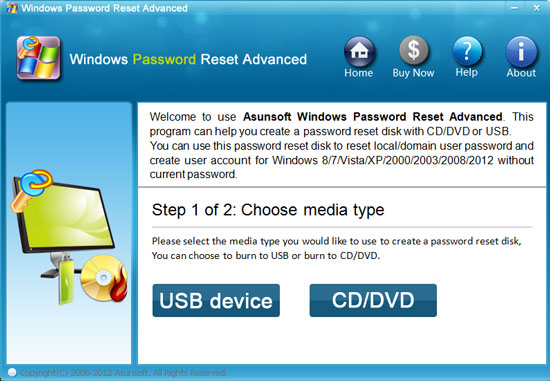
Start the server computer and set it to boot from USB drive or CD/DVD-ROM, and then boot the server computer from password boot disk.
See How to How to Set Computer Boot from USB Flash Drive via BOOT Menu or BIOS, and How to Set Computer Boot from CD/DVD-ROM via BOOT Menu or BIOS.
Server computer boot from the reset disk ... then Windows Password Reset Advanced starts and display a friendly interface.
If your Server 2012 works on workgroup, all local user accounts will be displayed. If it works as a domain controller, "Asunsoft Windows Password Reset" only lists the domain administrator in the user list, if you want to reset other domain user password, add them to the list by click Add User button then reset its password.
1. Select Windows Server 2012 from list.
2. Click administrator from the user list.
3. Click Reset Password and click Yes when a confirm message pops up.
Note: In Windows Server 2012, the password will be reset as Asunsoft@2012, you can logon that user with this new password.
4. Click Reboot. When a cinfirm dialog pops up, eject Windows server 2012 password reset disk, and click Yes to restart your computer then you can login Windows server 2012 administrator with new password.