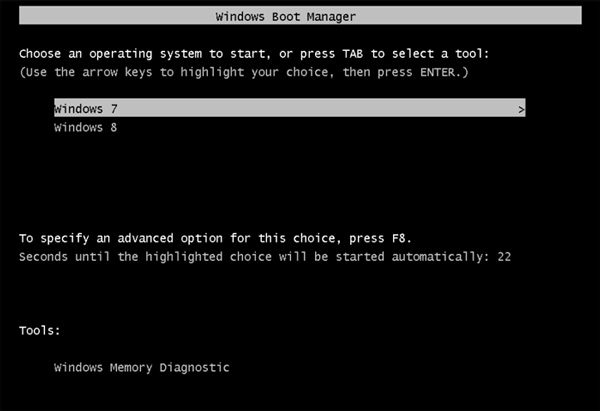Got a new laptop with Windows 8 preinstalled but you are not accustomed to it? What to do? There are two best solutions for you. One is to downgrade your Windows 8 to Windows 7 and the other is to install Windows 7 on your Windows 8 laptop simultaneously to create a Dual Boot laptop. Sounds fantastic but also feel complex? Not at all. This article will give a simple guide on how to install Windows 7 on your Windows 8 to dual boot Windows 7 with your installed Windows 8 laptop.
1. Press Windows + X keys to bring up Windows 8 Start Menu and select Disk Management item.
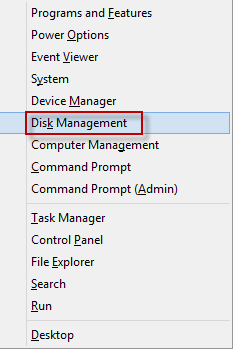
2. Right click on the partition (C :) or other target partition and select Shrink Volume item.
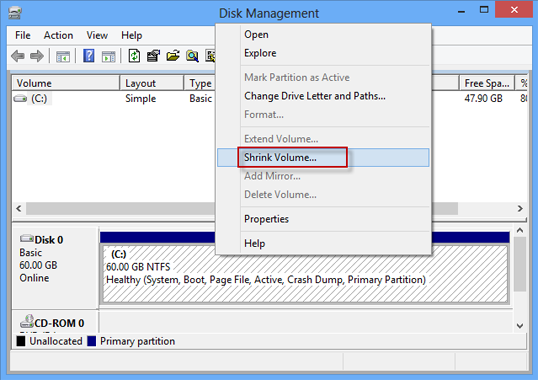
3. Enter the amount of space to shrink in MB and click Shrink button to start shrinking unallocated space for new partition.
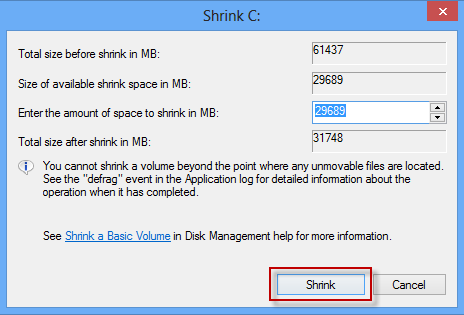
4. Right click on the unallocated space and select New Simple Volume option.
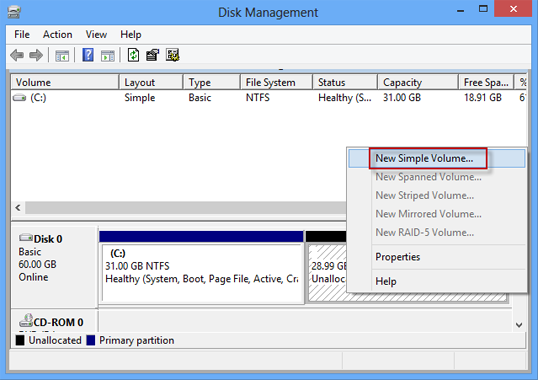
5. Follow New Simple Volume Wizard to personalize the newly created partition, including specify its size, assign drive letter or path, format partition and change its volume label to Windows 7.
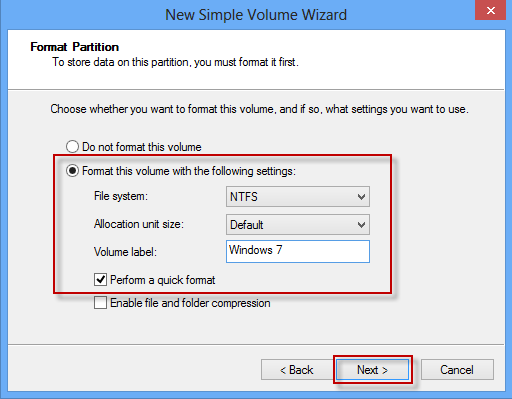
So far, you have already created a new partition to install Windows 7 and transit to the second step.
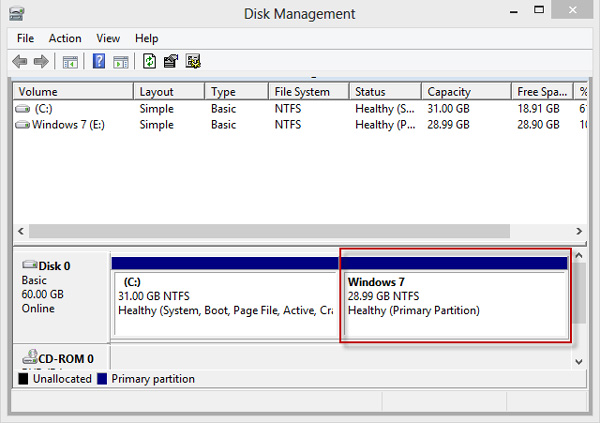
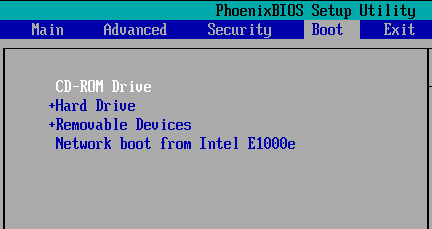
2. Now you come to the Install Windows screen, choose the preferences and click Next button to go on.
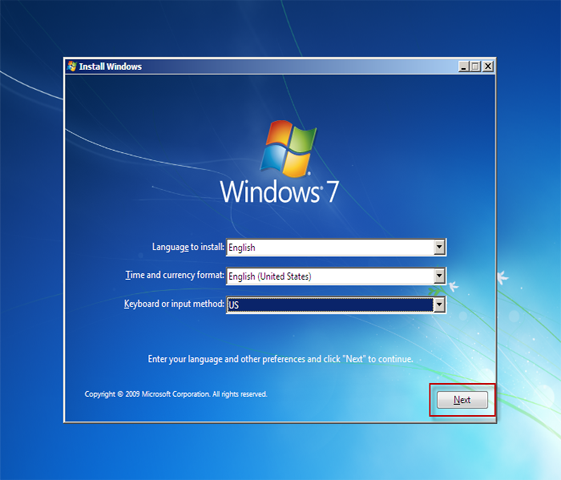
3. Click Install Now link to install Windows 7 now.
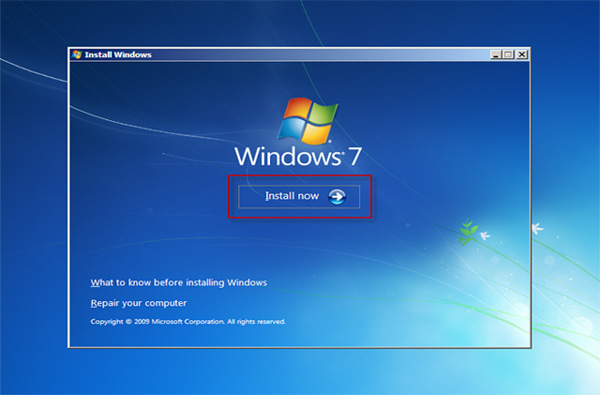
4. Check the box I accept the license terms and click Next button to go on.
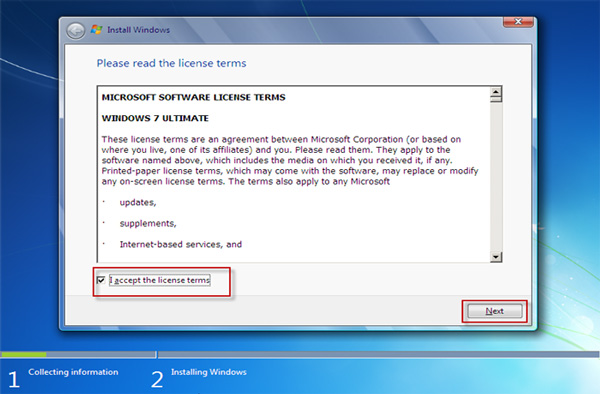
5. Select Custom (advanced) link when asking which type of installation you want to install a new copy of Windows 7.

6. Choose the partition where you would like to install the Windows 7. Just be careful to choose newly created partition and click Next button to continue.
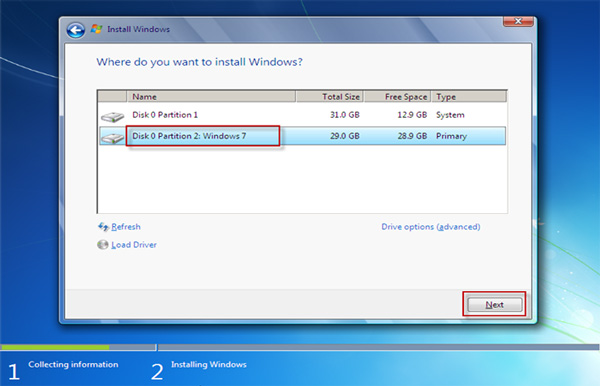
7. Then Windows will start installing automatically. Wait until it completes installation and comes to the Set Up Windows, you successively enter a user name, set a password for your account, enter product key or just skip it, review your time and date settings, select your computer’s current location, etc.
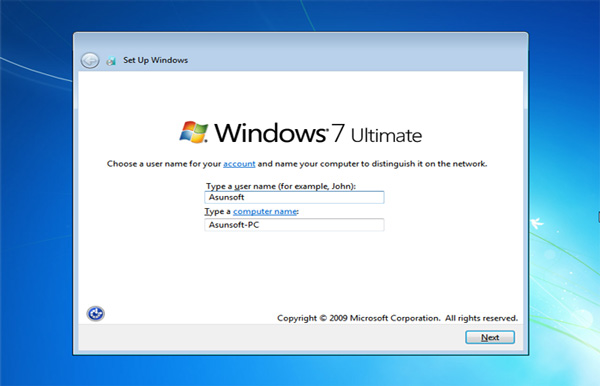
8. After setup, it will reboot automatically into Windows 7 system.

When you manually restart your Windows 8 laptop, you will be greeted with Windows Boot Manager where you can select to boot into Windows 8 or Windows 7 voluntarily. Windows 7 is highlighted as the default system to boot into if you don’t make any choices after seconds.