Too many partitions and hard to locate files you want soon? How to deal with it? You can choose to delete unnecessary or redundant partition easily to reallocate your partitions and their contents. This article gives modest advice on how to delete a partition on Windows 8 or Windows 7, you won’t miss it.
In fact, no matter you run Windows 8/ 7 or Windows Vista/XP, you delete undesired partition from Disk Management exactly the same way.
You must log in as an administrator to perform all these steps smoothly.
1.Right click on Computer icon and select Manage item from the popped-up menu.
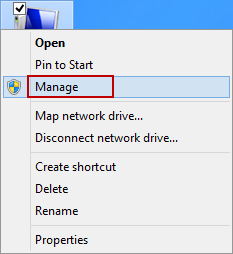
2. Click on Disk Management under Storage on the left side.
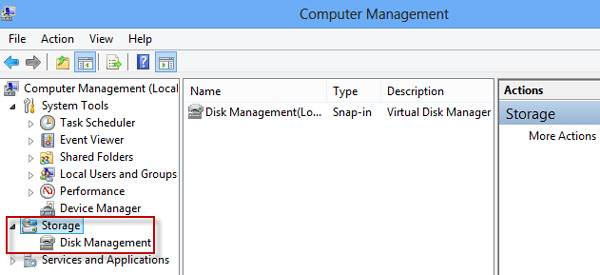
3. Right click on the partition (volume or logical drive) to delete and select Delete Volume item.
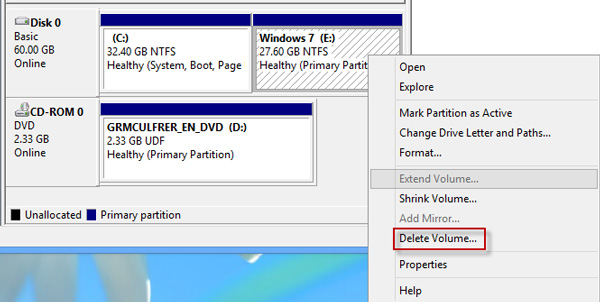
4. Click Yes button to confirm deletion.

5. Now you can see the deleted partition become unallocated in Disk Management and you also cannot find the partition in Computer.
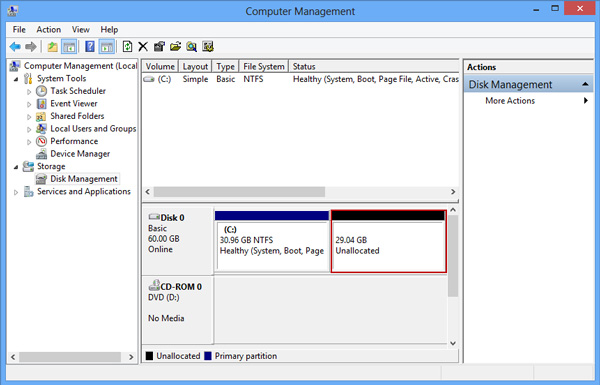
Note: