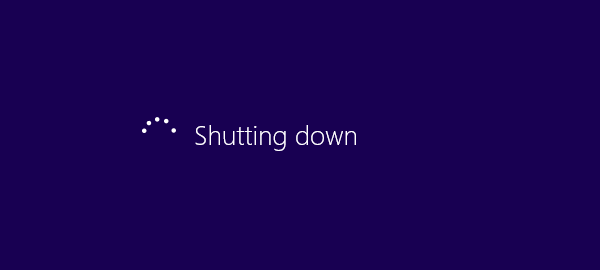As we know, the earlier versions of Windows Shut down button is located in the Start menu. While, Windows 8 has no the classic Start menu. Then where is the location of the Windows 8 shut down button and how to easily power off a Winodws 8 PC? This is a question usually raised by many Windows 8 users especially beginners. In fact, you can find shut down button in quite a few locations. Here introduce 4 quick ways to shut down Windows 8, which also apply to rebooting, logging off or sleeping your Windows 8.
Windows 8 Settings interface displays some important and commonly used icons which contain the Power button. And the Sleep, Shut down and Restart button hides in the Power button.
1. Press Win + I key combination to quickly open Settings.
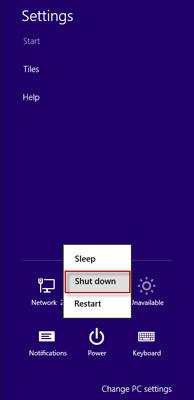
2. Tap or click on "Power" button. It lists "Sleep", "Shut down" and "Restart" option. So you can shut down your Windows 8 from here.
It can be said that keyboard shortcuts bring great convenience for Windows users. Knowing some basic keyboard shortcuts can makes you easily and quickly operate Windows.
1. On Windows 8 Desktop, press the Alt + F4 key combination.
2. The "Shut Down Windows" dialog pops up. Select "Shut down" then click OK button.
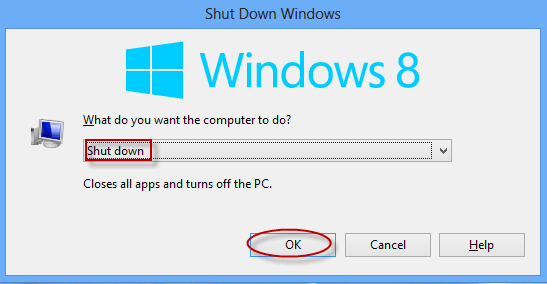
Just like the earlier versions of Windows. Pressing the classic keyboard shortcuts Ctrl + Alt + Delete can directly display Shut down button on your screen.
1. Press the Ctrl + Alt + Del key combination.
2. The shut down button displays in the bottom right corner of your screen.

Windows "Run" dialog box is usually used to run some commands to open some applications. While you may don’t know it also can be used to close your PC by running shutdown command.
1. Press Win + R key combination to open the "Run" dialog box.
2. Type in shutdown -s command and then click ok button.
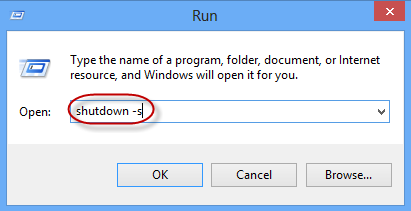
3. It prompts that your Windows will shut down in less than 1 minute.
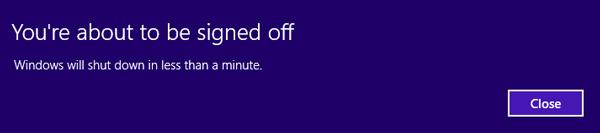
4. Immediately your Windows 8 pc is shutting down.