When you encounter the situation where you are about to restore your iTunes backup but iTunes keeps asking for password, you will need this Asunsoft iTunes Backup Password Geeker to help find/recover the iTunes backup password. Following see detailed steps to use iTunes Backup Password Geeker.
Free download Asunsoft iTunes Backup Password Geeker and install it on your Windows computer.
1. Run iTunes Backup Password Geeker.
2. Click on Open button.
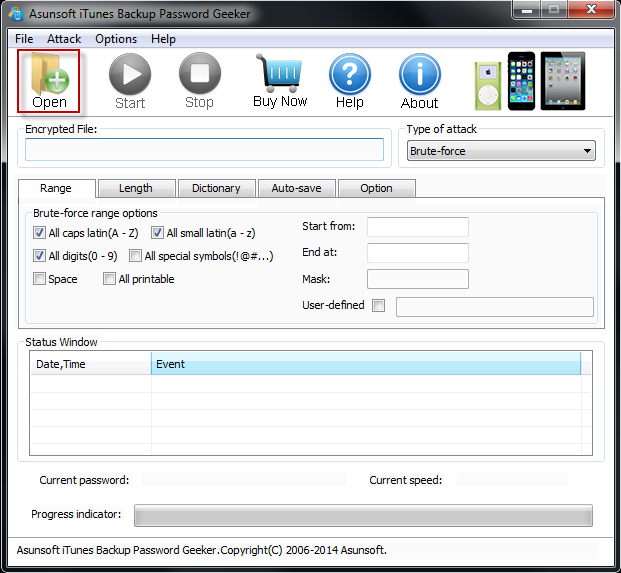
Normally, it will automatically load your iTunes backup file. If not, click on the Add File button.
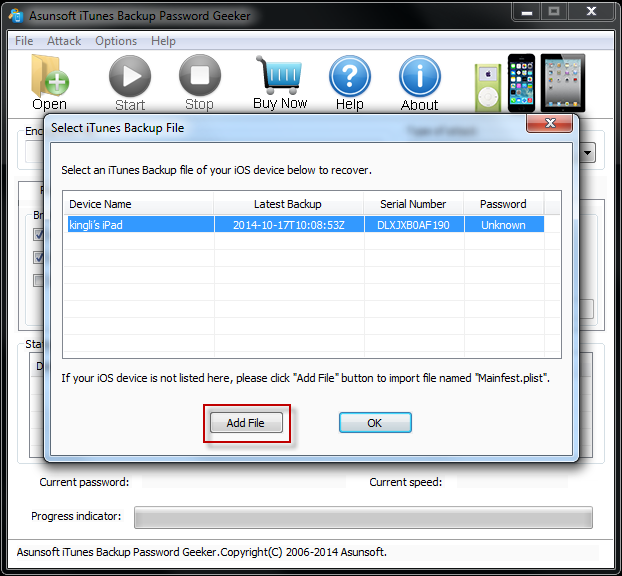
Then navigate to the path to iTunes backup file. Select the Manifest.plist file to import it to the software.
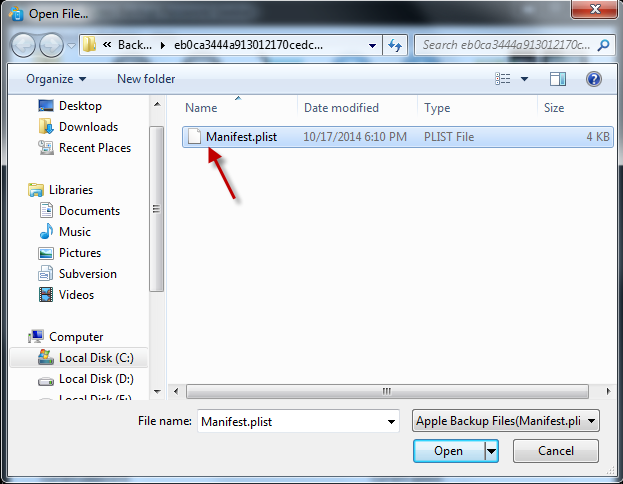
Tips: The iTunes backup file is generally located in Users\UserName\AppData\Roaming\Apple Computer\MobileSync\Backup. There you can find the Manifest.plist file.
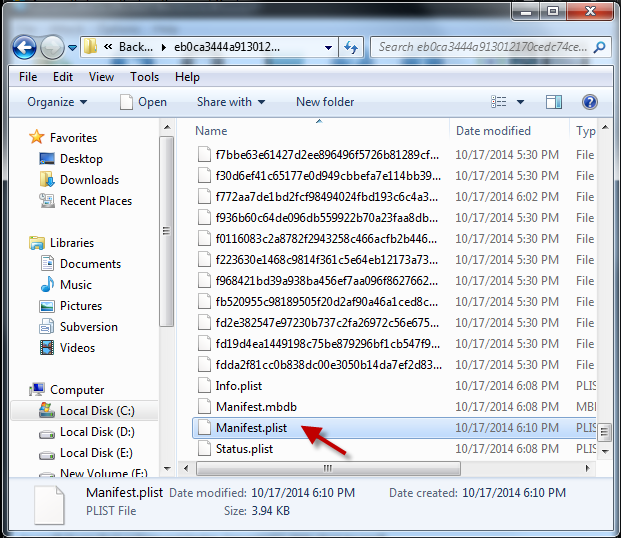
Selecting the most appropriate attack type and defining settings will help fast the iTunes backup password recovery speed.
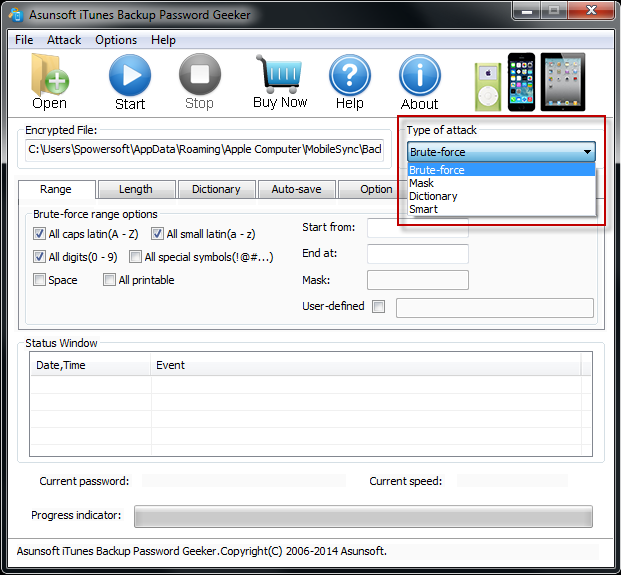
Option 1: Select Brute-force and check the range options.
For example, if you know little about the password but know it maybe consists of some digits you can select this type and check All digits option. Then it will seek your password from all possible digits combinations.
Options 2: Select Mask and specify the Mask.
If you forget your password but still can remember some parts of it, select this type and specify the Mask. For example, if you can remember your password is consist of 4 characters, and the first character is "A" and the last character is "B", then you can set the mask as "A??B". The "?" means the unknown characters.
Options 3: Select Dictionary type.
If your password is consist of some common character combinations such as abc, 123, AB etc., select this type and it will seek your password from its built in dictionary. If your password contains some special words or keyword like your birthday, your name etc. you can use these words/keywords to create one text file. Then click on Select Dictionary button and select the text file as the dictionary.
Option 4: Select Smart type.
If you know nothing about your password, this attack type will try all possible character combinations until find your password. It maybe take a bit long if your password is very strong.
Click on Start button to start recovering the password. What you need to do is just patiently wait for a while.
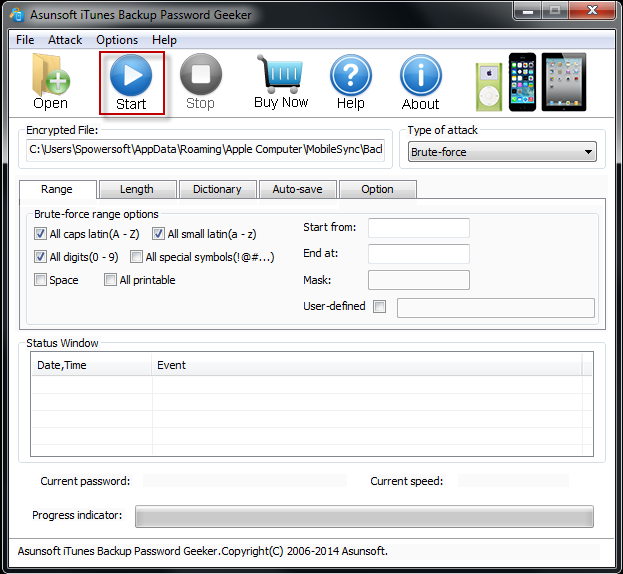
Then your iTunes backup password should be recovered successfully and displayed.
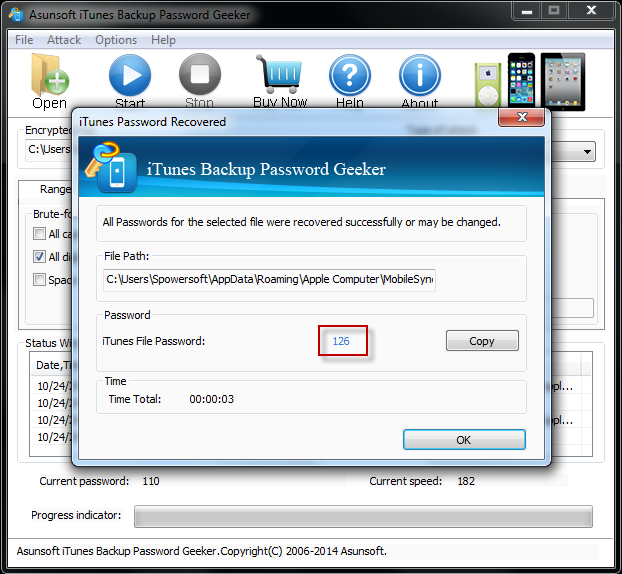
As you can see, Asunsoft iTunes Backup Password Geeker is a very easy to use and powerful tool, which makes it an easy task to crack iTunes backup password.