Asunsoft Data Geeker can apply to the Memory Card Data Recovery, Hard Drive Data Recovery, USB Data Recovery and so on. Also, it supports the recovery of all kinds of file type, such as pictures, office documents, videos, audio and so on. The following is a detailed introduction of using Asunsoft Data Geeker.
Guide to recover lost data:
Step 1. Download the software first from the www.asunsoft.com. Then install it and run on your PC or Laptop.
Step 2. Choose an appropriate mode from the four Recovery modes according to your own condition.
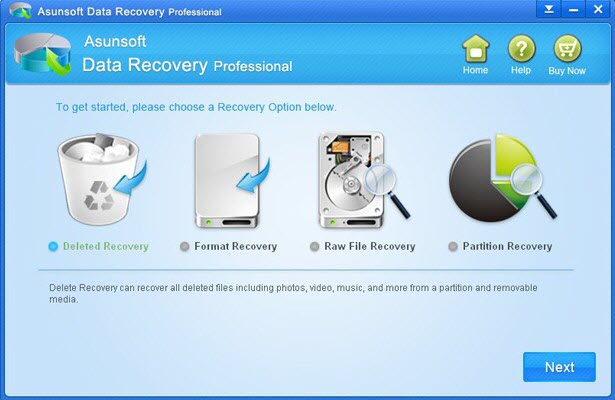
1. If you deleted files by accident, choose the Deleted Recovery.
2. If you formatted files accidently, choose the Format Recovery.
3. If your partition table was damaged by virus attack or other reasons, choose the Partition Recovery.
4. If the method mentioned above can't recover the lost files for you, try the Raw recovery. This is the ultimate mode.
We should choose the best way to get what we want. Then click Next button.
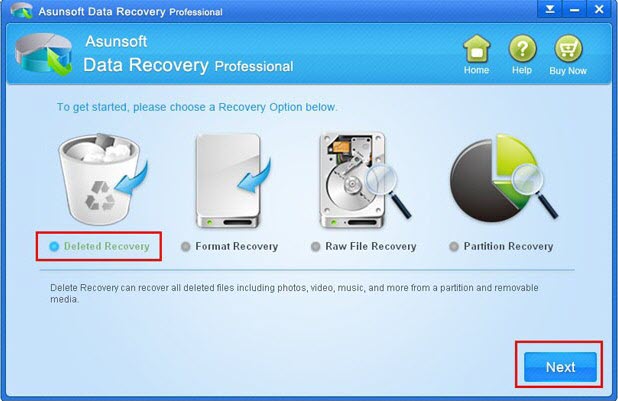
Step 3. Choose the location where your files were lost and then click "Scan".
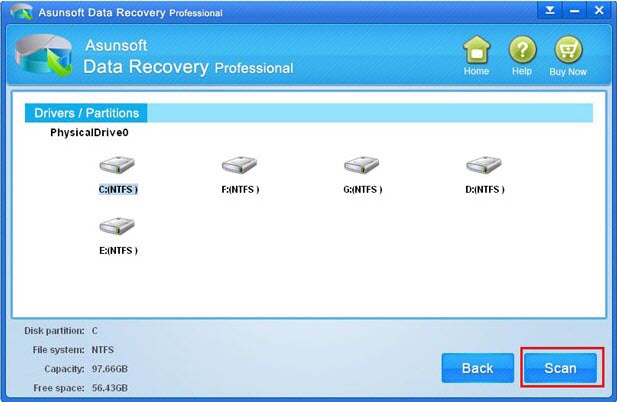
Step 4. Select the files shown on the screen you want to recover and click the "Recover". Notes : Don't save the new file to the same partition as deleted file.
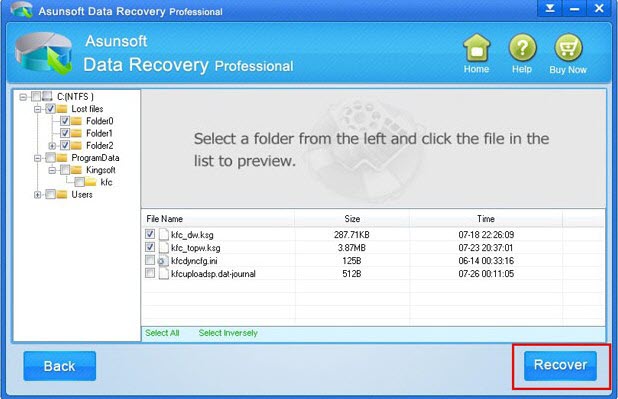
Tips: Although the step is simple, you also should do it carefully as the requirement shown on the screen.