Even you use your computer quite a lot, you may still not be that familiar with BIOS, shorted for Basic Input / Output Operating System, but it plays a unique and critical role in the computer’s architecture. It can be said to be the foundation of computer startup and operation. BIOS settings are closely related with some computer faults we frequently meet.
Since the BIOS loads before the operating system and before you enter login screen, so if malware surreptitiously introduced into the BIOS and activate itself long before any anti-malware has an opportunity to detect it, the malware then can control all over your computer. So it is important to make your BIOS secure from the very beginning just in case that there have been very few confirmed cases of malware infections at the BIOS level. Just like you would set a Windows administrator password for your user account, you can set a pssword for it. Here in this article, we’d like to introduce how to set an administrator password to secure your BIOS. Let’s check.
Step 1: Start or restart your computer. When it is starting up, you press "Del" "F1" or other keys to enter BIOS according to the on screen hint. Generally, the hint appears at the bottom of the screen for just a few moments after we start our computer.
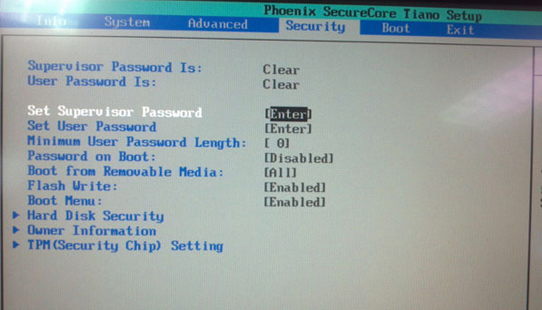
Step 2: Once you enter the BIOS setup menu, find out the Menu item where you can set up a password because there might be more than one. When you plan to set up a password, you will found that you can set up an administrator password and a user password. Here we should set an administrator password with which we can make changes to the BIOS. The user password only allows you to see the current BIOS values.
Step 3: Select the menu item for creating the password and enter a password and confirm it. After you have set a password for your BIOS, you should remember well of it as you will access to your BIOS infrequently.
Step 4: Save the changes you made, exit and your computer will reboot. And you have successfully set an administrator password for your BIOS.
After you have set an administrator password for your BIOS, it will ask to enter your BIOS password before any changes can be made to your BIOS and thus put an end to malware changing your BIOS setting and do harm on your computer.