Still lots of users are bothered with being locked out of Windows XP because of forgetting login password and have to find ways to reset forgotten Windows XP password. Now I’d like to introduce a brilliant idea to our users to dispel the depressions that forgetting password brings to you. That is to reset forgotten Windows XP password with Asunsoft Windows Password Geeker Personal software.
1. A USB flash drive or CD/DVD disk
2. Another accessible computer with internet
3. Third-party password reset software - Asunsoft Windows Password Geeker Personal
These things all can be easily obtained.
Its working mechanism is really simple and easy to comprehend. The whole train of thought to reset forgotten Windows XP password with Asunsoft Windows Password Geeker Personal can be roughly divided into four parts: Get yourself Asunsoft Windows Password Geeker Personal software; Create a bootable password reset disk with the software; Boot your locked Windows XP from the bootable reset disk; Reset your forgotten Windows XP password. We have known roughly how it proceeds, and next let’s see how it works specifically.
Step 1: Download the Windows Password Geeker Personal and install it on another accessible computer you have prepared before.
Step 2: with USB flash drive or CD/DVD disk as a media, burn the software to it to create a bootable USB or CD/DVD password reset disk.
First, insert the USB or CD/DVD disk you prepared, and when it’s ok, start the software.
Then, when its main interface shows and asking you to choose media type to burn, you select USB device or CD/DVD voluntarily.
Next, select your drive name from the pull-down list to make sure the software burn to the right device.
Last, you click Begin Burning button to burn. When the burning is 100% completed, you take out your USB or CD/DVD.
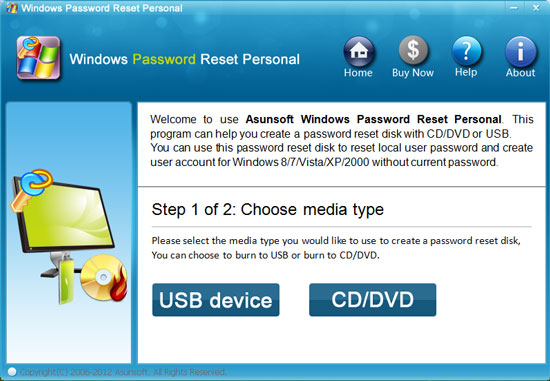
Step 3: Transfer the bootable USB or CD/DVD disk into your locked Windows XP and set it boot from the disk so that the software can work on your target computer.
To boot from reset disk, you first enter BIOS Setup Utilities by pressing BIOS keys, F8, F2 or Del according to the hint your computer gives.
And then use arrow keys to select Boot tab to change Boot Device Priority. When you make changes, save them.
As for more detailed information, you can refer to:
How to Boot computer from USB Flash Drive
How to Boot computer from CD/DVD-ROM
Step 4: After your computer boot from USB or CD/DVD with the reset software in it, the software will start automatically and display a friendly interface. You can reset your password easily with the on-screen steps.
First, when asking to select a Windows, please select Windows XP.
And then, when asking to select a User, you can see all the user accounts in your Windows XP are listed and you select the one you forgot its password. For example, click Administrator to reset Windows XP administrator password if forgot administrator password.
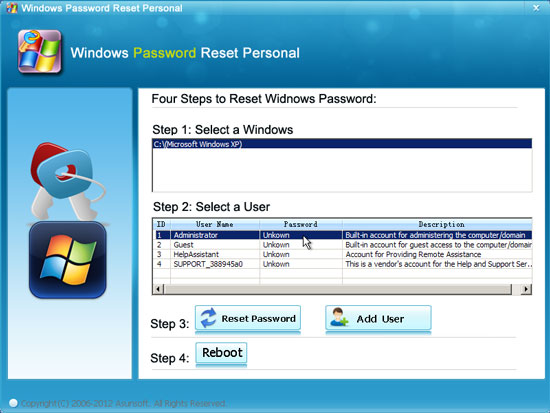
After you choosing a user, you click Reset Password button to reset its password. Click Yes to continue resetting when a confirm messages appears.
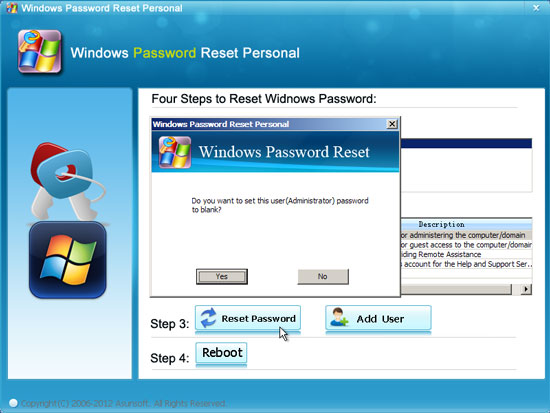
After you click Reset Password button, Windows Password Geeker Personal will reset your password to Blank. And now you click Reboot button to restart your computer to login in. when a prompt message pops up to remind you to restart now or not, pull out your USB or CD/DVD and click Yes to continue.
Windows Password Geeker Personal is the quickest way to reset Windows XP, 7, Vista, 2000 password with only about 3 minutes to handle. The feedback from our users about this product is 100% reset success rate and 100% recovery rate.