Microsoft Word is too familiar to all computer users. We may deal with it almost every day in our work. We use it to record trivial things but also important information. For important information, we may set a password to encrypt it to guarantee its security. But forgot your Microsoft Word password and thus being locked out of it and cannot read it? No worry! Here are two options to recover Microsoft Word Password for you.
Word Password Geeker is developed by Asunsoft with specified function to recover Word password especially.
1. Free download and install Asunsoft Word Password Geeker and then run it after installation.
2. In its main interface, click Open button or you can also click File menu and then select Open Files sub-menu to open encrypted Word documents.
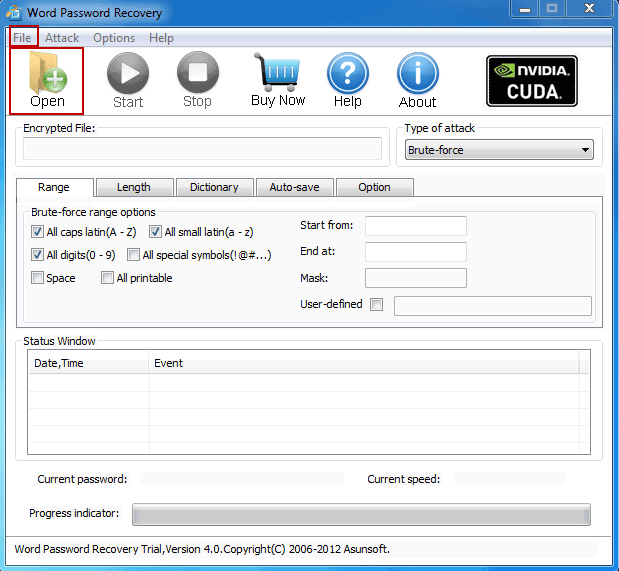
3. In the Open File window, browse all the encrypted Word documents, select the target one and then click Open button to open it.
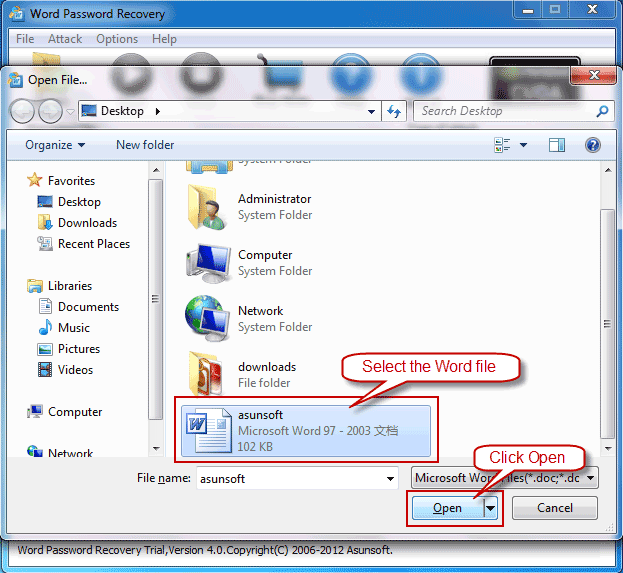
4. Now you select one suitable types of attack from the four: Brute-force attack, Mask attack, Dictionary attack and Smart attack.
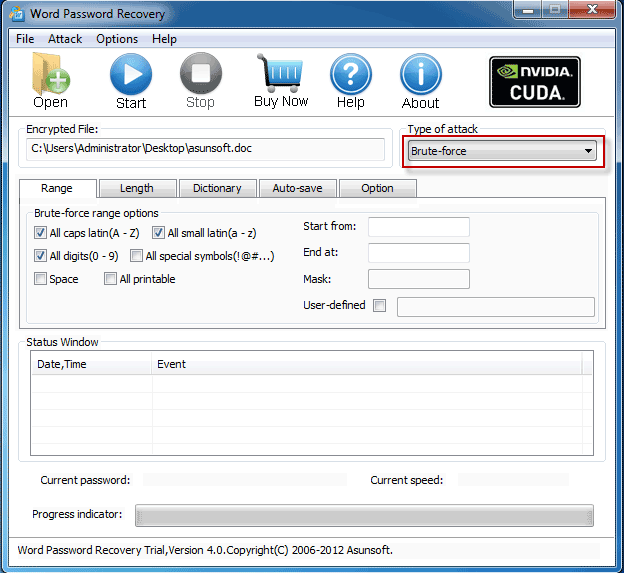
If you still can remember parts of your Word password, Mask attack is the optimum type for you. If you can remember nothing of your password, we recommend Smart attack.
5. Make attack settings corresponding to the attack type you selected. You can learn more details from How to Use Word Password Geeker.
6. Now click Start button or you can also click Attack menu to select Start sub-menu to start Word password recovering.
7. Click Copy button to copy the recovered password.
8. Click Open button to open the encrypted Word document. When it pops up a Enter Password box, you paste the copied password to open the encrypted Word document.
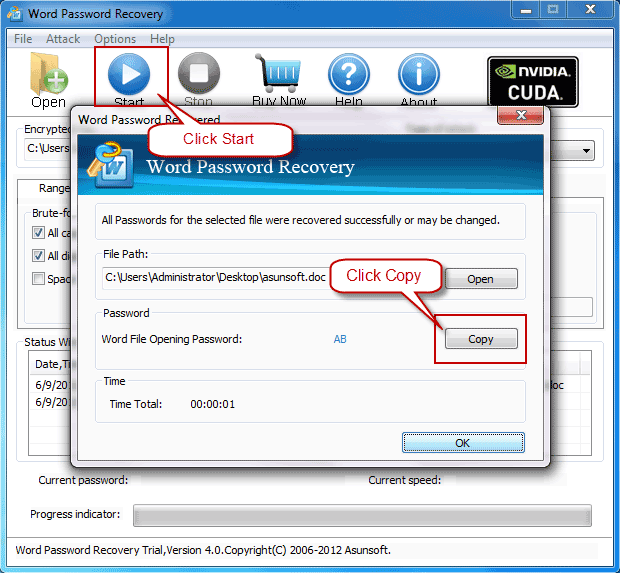
Or if you tend to use other serial of Microsoft Office products quite frequently such as Access, Excel, PowerPoint, Outlook file except Word document, then I think it is really essential, convenient, and wise choice to have a multifunctional Office Password Geeker at hand ready for emergent use whenever. You may found the usage of it is similar to Word Password Geeker.
1. Download and install Asunsoft Office Password Geeker with only a few seconds. And after installation, it will run automatically.
2. You click Open button or click File menu to choose Open Files to bring up all encrypted Office documents.
3. In the Open File window, choose the target Word document to be decrypted and click Open button to load it.
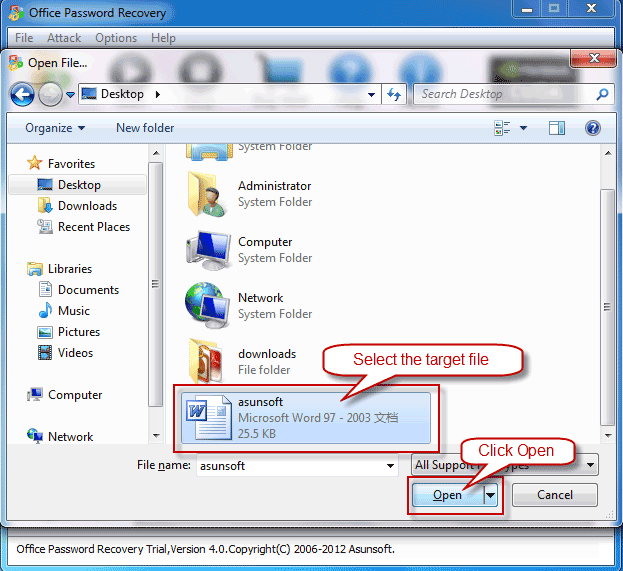
4. Now choose type of attack. You can choose Brute-force attack, Mask attack, Dictionary attack or Smart attack according to your situations.
a. Brute-force attack: Specify a vague password range and password length, and it will try all possible combinations in that range though you remember nothing of your Word password.
b. Mask attack: Specify a vague password range and define a mask containing the parts you can still remember your Word password to shorten the password recovery time. For example, define a mask like “A****9” meaning you remember your password consisting of 6 characters and starting with upper-case letter A and ending with number 9.
c. Dictionary attack: Select the built-in AsunsoftDictionary or create a customized dictionary or download a dictionary from the Internet. In addition, you can select options: Smart mutations, Try all possible upper/lower case combinations and Convert to OEM encoding.
d. Smart attack: Needn’t to make any attack setting for Smart attack for it proceeds automatically and smartly.
5. Now you click Start button or you can also click Attack menu to select Start sub-menu to get it started to find back the forgotten Word password based on your settings.
6. When it successfully found back your Word password, you Copy the password first, click Open button to open the encrypted Word document and then paste the password in the Enter Password box to open it finally.
Warm Tip: If you have to deal with Microsoft Office software frequently and are in an important position to deal with important data, it is highly recommended to prepare you yourself such a full-featured Office Password Geeker just in case password forgetting or other unexpected accidents.