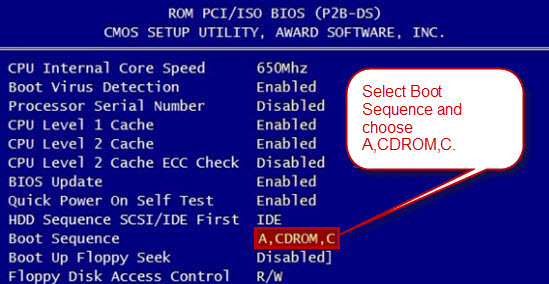This tutorial shows you step-by-step guide to set your computer to boot from CD/DVD-ROM via changing boot order of devices in Phoenix BIOS SETUP.
Phoenix BIOS is one of the most popular used SETUP table. If your computer is running this setup, follow these steps:
1. Insert your CD/DVD Password Recovery Disk. Start/Restart your computer and press F2/DELETE (How to Enter Your BIOS SETUP via BIOS Key) immediately and repeatedly until the SETUP table pops up.
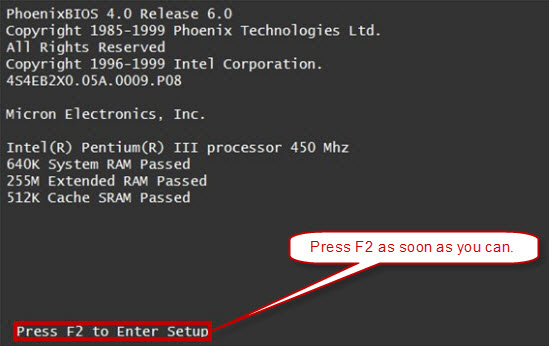
2. BIOS(COMS) setup main menu appears, now you can use up/down key to choose BIOS FETURES SETUP. Hit Enter key to enter BIOS FEATURES SETUP table.
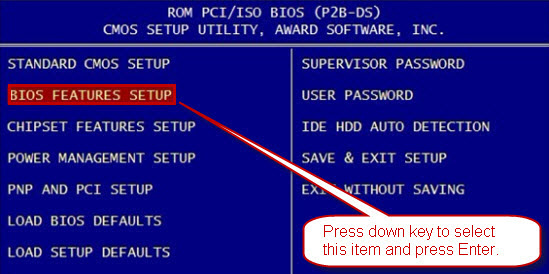
3. Press ↑/↓key to highlight Boot Sequence and hit Enter, choose A, CDROM, C for the Boot Sequence device. Then press F10 to save your setting and reboot your computer. Your computer will boot from your Windows password recovery disk.