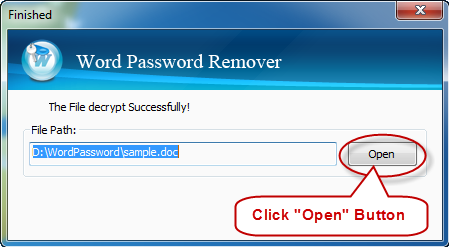This tutorial aims at giving step by step guide on how to use Word Password Clearer to remove the Microsoft Word password. Asunsoft Word Password Clearer is one of the most popular password recovery software to help remove lost or forgotten passwords for Microsoft Word only within a few seconds. Now let's check out how it makes that.
I. Download and install Word Password Clearer.
Download and install Asunsoft Word Password Clearer from Asunsoft official website and then install it ready for Word password removing.
II. Select and import the target password-encrypted MS Word document.
Press "Open" button (or select the "File | Open File" menu item) in the top left corner to open all password-encrypted Word documents.
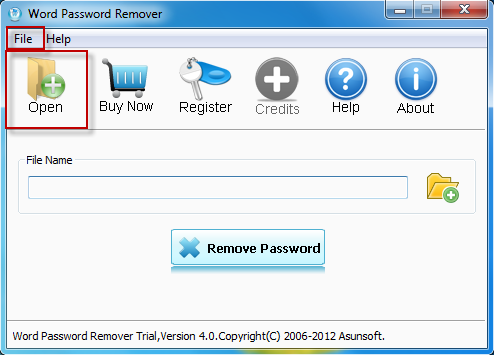
In the Open File dialog, you select the target password protected MS Word document you want to remove its password and then click "Open" button.
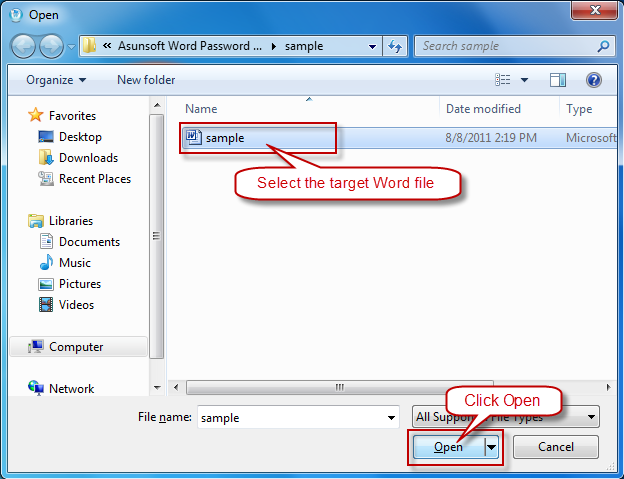
III. Remove the selected MS Word document password.
When the target file is added successfully, you click "Remove Password" button to start removing Word password, the program decrypts the given document using Online document decryption service. Click OK to continue.
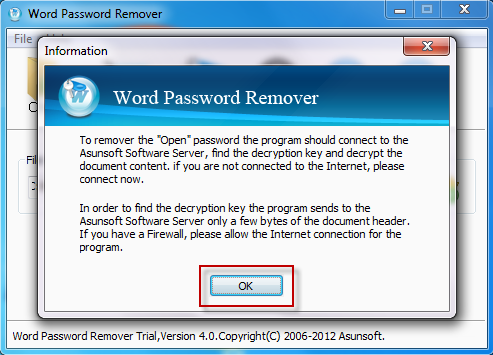
IV. Open the password-encrypted Word document directly.
When you successfully remove forgotten or lost document password, a prompt message appears. Now you can click "Open" button to open your Word document without a password directly.