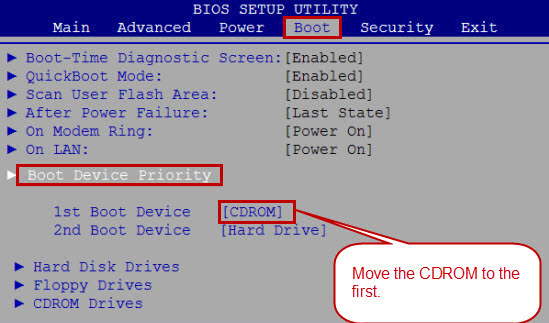This tutorial shows you how to set your computer to boot from CD/DVD-ROM via change boot order in AMI BIOS SETUP.
In AMI BIOS, it is easy to find out the Boot option and change the boot device priority. Now insert your newly created CD password reset disk to your computer and follow these steps:
1. Restart your computer and press DELETE (How to Enter Your BIOS SETUP via BIOS Key) as soon as possible until BIOS SETUP screen appears.
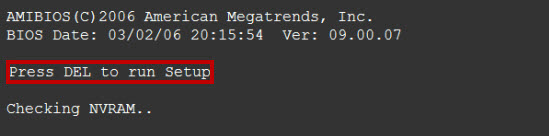
2. When BIOS setup screen appears, use ←/→ key to highlight the BOOT option and press Enter. See the screenshot below. Use ↑/↓key to choose Boot Device Priority and press Enter. Then hit ↑/↓key again to highlight the 1 st Boot Device and press +/- key to select CDROM for the first boot device and HARD DRIVE for the second boot device. Then press F10 to save settings and exit, when a confirm mesage pops up, choose OK and hit Enter.
The computer will restart and boot from CD drive if you have inserted a bootable CD (Windows password recovery disk you have created). Then Asunsoft Windows Password Reset will start automatically and you can reset user password easily.